Internal and external storage
There are three main types of storage in Termux:
- Internal storage: files put in $HOME, available from inside Termux or when explictly picked in a SAF-compatible file manager.
- Shared storage: general purpose file storage available for the all applications. You need to grant Termux storage access permission to use it.
- External storage: external SD cards or USB hard drives. Typically read-only, except the Termux private directory.
See below for detailed feature comparison between storage types:
| Storage type | chmod/chown support | Special files support | Executables support | Access mode |
|---|---|---|---|---|
| Internal ($HOME/$PREFIX) | yes | yes | yes | RW (app dir) |
| Shared storage | no | no | no | RW |
| External storage | no | no | no | RO / RW (app dir) |
Full read-write access to external SD cards and USB drives is available only on rooted devices. For those who are curious why some applications can write on external storage without restriction: these applications use a special APIs (Storage Access Framework) not available for command line applications.
Shared storage as well as external storage is not suitable for installing software. Do not even try to move Termux directories like $HOME or $PREFIX onto this kind of storage. Such option is only available for advanced users who have rooted device and are familiar with customization of partitions and file system on their external storage. Use of adoptable storage will not make your external SD card compatible with Termux, it is effectively same as shared storage (EXT4/F2FS with FAT32/exFAT compatible overlay).
After creating directory Android/media/com.termux you can access your external SD directly in this folder. The remainder of the external SD card will not be accessable from Termux unless you grant storage permission for Termux in Android. Important: Please remember that if you uninstall Termux app this directory will be deleted!
To access shared and external storage you need to run termux-setup-storage. You will then be prompted to "Allow Termux access photos, media and files on your device", which you should allow.
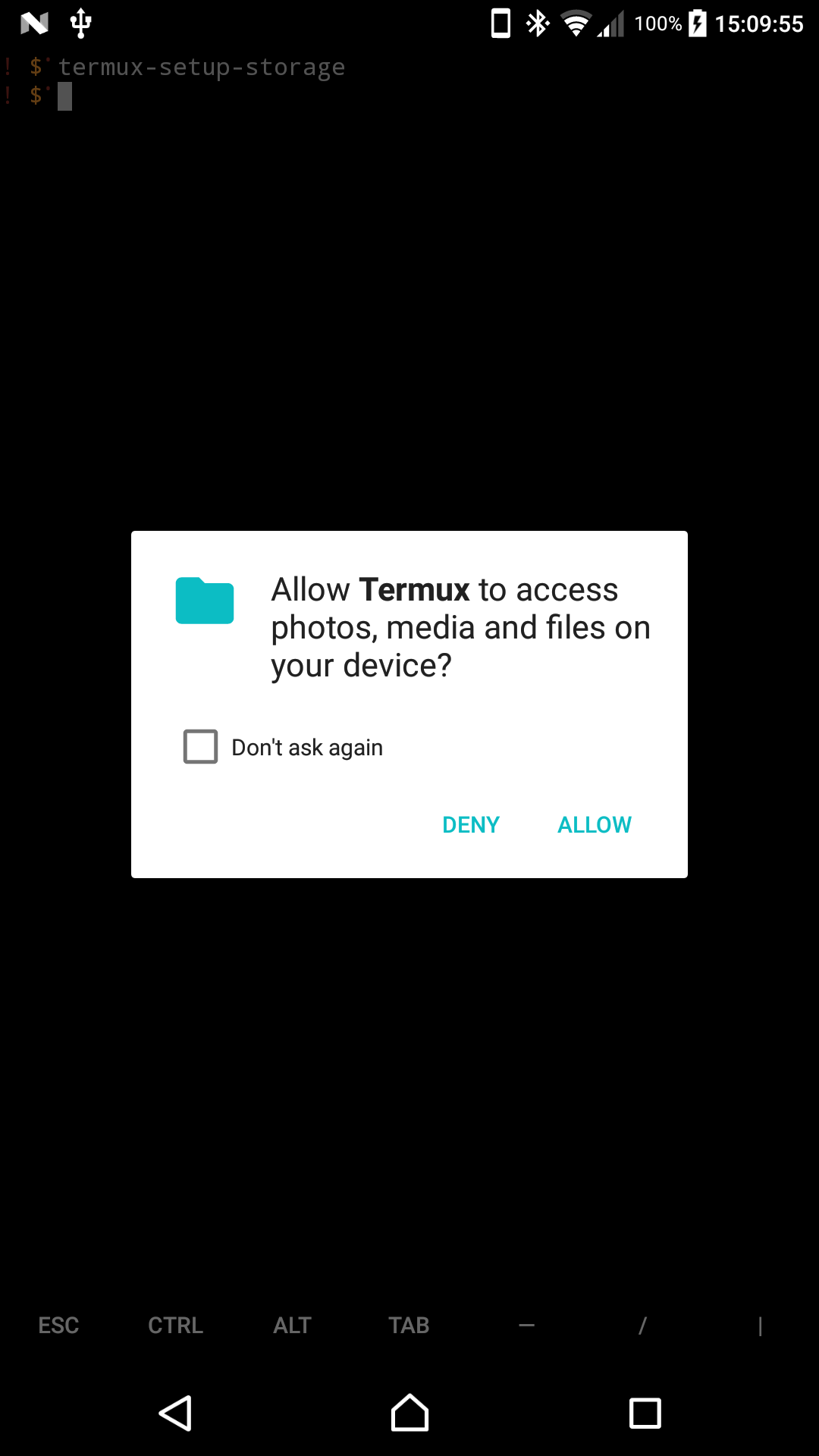
Executing termux-setup-storage ensures:
- That permission to shared storage is granted to Termux when running on Android 6.0 or later.
- That an app-private folder on external storage is created (if external storage exists).
- That a folder $HOME/storage is created.
If you have Termux:API application and termux-api package installed, you can use Android file picker to get any file from either shared or external storage by using utility termux-storage-get. Example:
termux-storage-get filename.txt
File that has been chosen through file picker will be saved as "filename.txt".
~/storage
The contents of the created $HOME/storage folder are symlinks to different storage folders:
- The root of the shared storage between all apps.
~/storage/shared
- The standard directory for downloads from e.g. the system browser.
~/storage/downloads
- The traditional location for pictures and videos when mounting the device as a camera.
~/storage/dcim
- Standard directory in which to place pictures that are available to the user.
~/storage/pictures
- Standard directory in which to place any audio files that should be in the regular list of music for the user.
~/storage/music
- Standard directory in which to place movies that are available to the user.
~/storage/movies
- Symlink to a Termux-private folder on external storage (only if external storage is available).
~/storage/external-1
Important: do not clear Termux application data through Android OS Settings if you have any files placed to ~/storage/external-1. If you do so, all data will be lost as Android will wipe all directories associated with Termux.

Access Termux from a file manager
You can access Termux home directory ($HOME) from the file manager using Storage Access Framework and capable of accessing drives like USB or external SD-card in read-write mode.
The am command can be used to launch a file manager. If you issue this command am start -a android.intent.action.VIEW -d "content://com.android.externalstorage.documents/root/primary" it should launch The (hidden) Android™ file manager from Termux in Android for you. The [| Termux Filepicker] can be launched with this command; am start -a android.intent.action.OPEN_DOCUMENT -d /storage/emulated/0 -t '*/*'
Few recommended file managers which can access Termux home directory:
- FX File Explorer: https://play.google.com/store/apps/details?id=nextapp.fx
- Material Files: https://play.google.com/store/apps/details?id=me.zhanghai.android.files
You can also build file managers in Termux by issuing the build.browsers.bash command; Please see working with APKs for more information.
Steps to enable access to $HOME are same as for any external drives: open storage manager --> select drive (Termux) --> Select root directory of storage.
Alternate way would be direct access to Termux home directory with Superuser permissions. That's possible only on rooted devices. However, using root to work with Termux files is not recommended way as you can easily mess up file access modes and SELinux contexts.