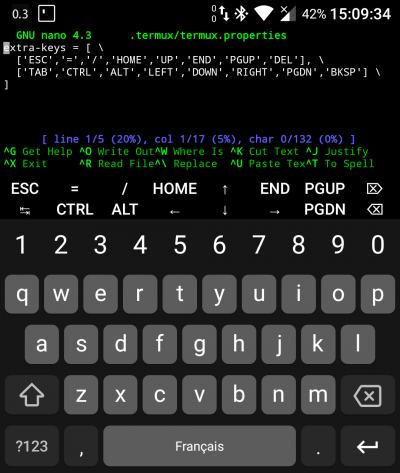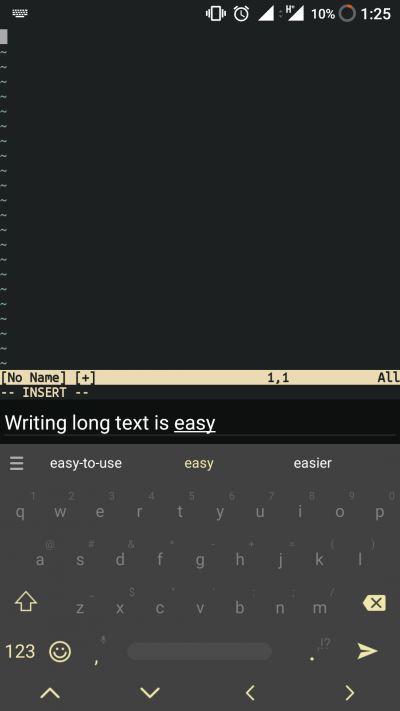Touch Keyboard
Use of keys like Alt, Ctrl, Esc is necessary for working with a CLI terminal. Termux touch keyboards do not include one. For that purpose Termux uses the Volume down button to emulate the Ctrl key. For example, pressing}Volume down+L on a touch keyboard sends the same input as pressing Ctrl+L on a hardware keyboard.
The result of using Ctrl in combination with a key depends on which program is used, but for many command line tools the following shortcuts works:
- Ctrl+A → Move cursor to the beginning of line
- Ctrl+C → Abort (send SIGINT to) current process
- Ctrl+D → Logout of a terminal session
- Ctrl+E → Move cursor to the end of line
- Ctrl+K → Delete from cursor to the end of line
- Ctrl+L → Clear the terminal
- Ctrl+Z → Suspend (send SIGTSTP to) current process
- Ctrl+alt+C → Open new session (only work in Hacker's Keyboard)
The Volume up key also serves as a special key to produce certain input:
- Volume Up+E → Escape key
- Volume Up+T → Tab key
- Volume Up+1 → F1 (and Volume Up+2 → F2, etc)
- Volume Up+0 → F10
- Volume Up+B → Alt+B, back a word when using readline
- Volume Up+F → Alt+F, forward a word when using readline
- Volume Up+X → Alt+X
- Volume Up+W → Up arrow key
- Volume Up+A → Left arrow key
- Volume Up+S → Down arrow key
- Volume Up+D → Right arrow key
- Volume Up+L → | (the pipe character)
- Volume Up+H → ~ (the tilde character)
- Volume Up+U → _ (underscore)
- Volume Up+P → Page Up
- Volume Up+N → Page Down
- Volume Up+. → Ctrl+\ (SIGQUIT)
- Volume Up+V → Show the volume control
- Volume Up+Q → Show extra keys view
- Volume Up+K → Another variant to toggle extra keys view
Extra Keys Row
Termux also has an extra keys view. It allows you to extend your current keyboard with the keys ESC, CTRL , ALT , TAB , - , / and |. To enable the extra keys view you have to long tap on the keyboard button in the left drawer menu. You can also press Volume Up+Q or Volume Up+K.
After Termux v0.66 extra keys row became configurable through file "~/.termux/termux.properties". If this file is not exist, you will need to create it.
Example configuration to enable 2-row (was in v0.65) extra keys:
extra-keys = [['ESC','/','-','HOME','UP','END','PGUP'],['TAB','CTRL','ALT','LEFT','DOWN','RIGHT','PGDN']]
After editing termux.properties file, you need to reload Termux configuration by executing command "termux-reload-settings".
Text Input View
Terminal emulators usually do not support the advanced features of touch keyboards like autocorrect, prediction and swipe typing. To solve this, Termux has a text input view. Text entered in it will get pasted to the terminal. Because it's a native Android text input view, all touch keyboard features will work. To access the text input view you have to swipe the extra keys view to the left.