Termux:Widget: Difference between revisions
(add usage for Termux:Widget) |
m (→Usage) |
||
| Line 24: | Line 24: | ||
3. Make your scripts executable: | 3. Make your scripts/binaries executable: | ||
chmod +x yourscript.sh | chmod +x yourscript.sh | ||
After that you can open your launcher's widget menu, select Termux:Widget and place it on your home screen. | After that you can open your launcher's widget menu, select Termux:Widget and place it on your home screen. | ||
Revision as of 12:44, 28 December 2018
This addon provides an easy way to start small scriptlets from the home screen.
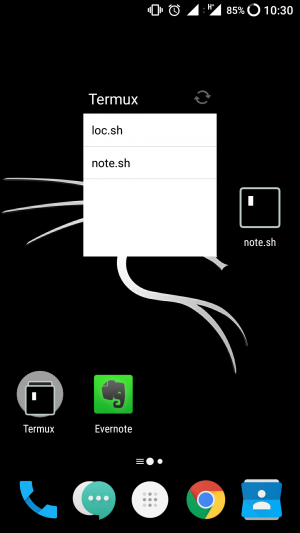
Installation
Important: Do not mix installations of Termux and Addons between Google Play and F-Droid. They are presented at these portals for your convenience. There are compatibility issues when mixing installations from these Internet portals. This is because each download website uses a specific key for keysigning Termux and Addons.
Usage
1. Open your Termux application and create folder ".shortcuts" in home directory.
mkdir -p $HOME/.shortcuts
Here "$HOME" represents a standard location of the home directory. If you use a different location for "$HOME" (e.g. sdcard), you will have to use standard location anyway as application knows nothing about custom environment variables:
mkdir -p /data/data/com.termux/files/home/.shortcuts
2. Place your stuff to the ".shortcuts" directory created in previous step. All scripts should have a "shebang", otherwise error may occur. Also, you can place a binaries instead of scripts.
3. Make your scripts/binaries executable:
chmod +x yourscript.sh
After that you can open your launcher's widget menu, select Termux:Widget and place it on your home screen.