Node.js: Difference between revisions
Hidayatsrf (talk | contribs) m (Bot: Cosmetic changes) |
|||
| (16 intermediate revisions by the same user not shown) | |||
| Line 1: | Line 1: | ||
Node.js is an open-source, cross-platform, JavaScript runtime environment that executes JavaScript code outside a web browser. Node.js lets developers use JavaScript to write command line tools and for server-side scripting—running scripts server-side to produce dynamic web page content before the page is sent to the user's web browser. | |||
[[File:Vscode screenshot.jpg|thumb|VS Code server accessed through web browser.]] | |||
In Termux Node.js is available in current and LTS versions which can be installed by | |||
pkg install nodejs | |||
pkg install nodejs-lts | |||
Only one of versions can be installed at a time. | |||
'''Due to our infrastructure limits, we do not provide older versions of packages. If you accidentally upgraded to unsuitable NodeJS or NodeJS-LTS version and do not have backups to rollback, do not complain! We recommend doing backups of $PREFIX for developers and other people who rely on specific software versions.''' | |||
== Package management == | |||
After installing Node.js, <code>npm</code> package manager will be available. Here is a quick tutorial about its usage. | |||
Installing a new package globally: | |||
npm install -g {package name} | |||
Uninstall package installed globally: | |||
npm uninstall -g {package name} | |||
List packages installed globally: | |||
npm list -g | |||
If you working with Node.js packages project-wide, i.e. they should not be installed into | |||
$PREFIX, then remove command line argument <code>-g</code>. | |||
In addition to <code>npm</code>, a Yarn package manager can be used as well. You can install | |||
it with | |||
pkg install yarn | |||
When installing Node.js packages, it is highly recommended to have a Termux packages | |||
<code>build-essential</code> and <code>python</code> to be installed - they are needed | |||
for building native extensions. | |||
== Node.js package installation tips and tricks == | |||
It is assumed that you have <code>build-essential</code> and <code>python</code> | |||
already installed. Some modules may require <code>binutils</code> to be installed, as they unable to pick LLVM utilities (e.g. llvm-ar) for some reason. | |||
''Tip: help us to collect more information about installing Node.js packages in Termux. You can also help to keep this information up-to-date, because current instructions may eventually become obsolete.'' | |||
{| class="wikitable" | |||
! style="text-align:left;"| Package | |||
! Description | |||
! Dependencies | |||
! Special Instructions | |||
|- | |||
|code-server | |||
|VS Code IDE in a web browser.<br>https://github.com/cdr/code-server | |||
|yarn | |||
|<code>yarn global add code-server</code> | |||
|} | |||
Latest revision as of 12:24, 2 November 2021
Node.js is an open-source, cross-platform, JavaScript runtime environment that executes JavaScript code outside a web browser. Node.js lets developers use JavaScript to write command line tools and for server-side scripting—running scripts server-side to produce dynamic web page content before the page is sent to the user's web browser.
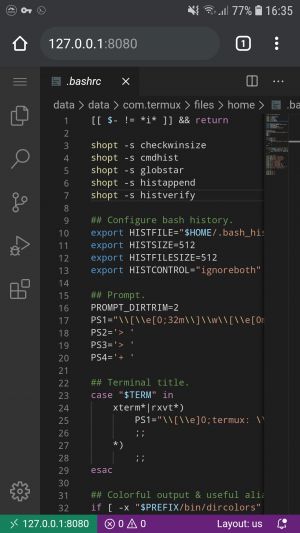
In Termux Node.js is available in current and LTS versions which can be installed by
pkg install nodejs pkg install nodejs-lts
Only one of versions can be installed at a time.
Due to our infrastructure limits, we do not provide older versions of packages. If you accidentally upgraded to unsuitable NodeJS or NodeJS-LTS version and do not have backups to rollback, do not complain! We recommend doing backups of $PREFIX for developers and other people who rely on specific software versions.
Package management
After installing Node.js, npm package manager will be available. Here is a quick tutorial about its usage.
Installing a new package globally:
npm install -g {package name}
Uninstall package installed globally:
npm uninstall -g {package name}
List packages installed globally:
npm list -g
If you working with Node.js packages project-wide, i.e. they should not be installed into
$PREFIX, then remove command line argument -g.
In addition to npm, a Yarn package manager can be used as well. You can install
it with
pkg install yarn
When installing Node.js packages, it is highly recommended to have a Termux packages
build-essential and python to be installed - they are needed
for building native extensions.
Node.js package installation tips and tricks
It is assumed that you have build-essential and python
already installed. Some modules may require binutils to be installed, as they unable to pick LLVM utilities (e.g. llvm-ar) for some reason.
Tip: help us to collect more information about installing Node.js packages in Termux. You can also help to keep this information up-to-date, because current instructions may eventually become obsolete.
| Package | Description | Dependencies | Special Instructions |
|---|---|---|---|
| code-server | VS Code IDE in a web browser. https://github.com/cdr/code-server |
yarn | yarn global add code-server
|